Problems Installing or Running Our Applications?
We hope your experience of downloading, installing, and running our applications is a positive one. We have made every effort to make it as simple as possible. However, on this page we want to capture some of the issues that people have experienced installing or running our applications.
Downloading Issues
- You can download and run a 32-bit version of one of our applications on either a Windows 32-bit or Windows 64-bit operating system. However, you cannot install or run a 64-bit version of our applications on a Windows 32-bit version of the operating system. So, be sure to download the appropriate version that your version of Windows supports.
- When you download one of our applications, you may get prompted by your anti-virus program. We make sure that our installation programs are free of viruses, spy-ware, or any other forms of malware. We do not participate in any of those schemes. We are an above-board, honest software publishing company. Because anti-virus programs can only detect viruses once they have been discovered, this means they are always one step behind the bad guys. To avoid that, they have some algorithms in their anti-virus software to detect a potential virus, so that they can remain even or one step ahead of the bad guys. Unfortunately, the problem with that is, that if the bits and bytes inside one of our executable files perfectly line up with one of their algorithms, our software application is flagged as containing a virus. These are known as "false flags". Usually, us rebuilding the executable will cause the bits and bytes to line up differently and everything is fine again.
Installation Issues
- When you start to install the application, you will likely be prompted by Windows asking you for permission to allow the application to be installed on your computer. We currently have not registered our software applications with a digital-certificate company, so when you see Windows' warning message, it will state "Publisher: Unknown". We're planning on rectifying that in the future. As stated above, we are an above-board, honest software publishing company, and our installation programs contain no viruses, spy-ware, or any other forms for malware, and we employ no advertising or other forms of trickery.
Starting Issues
Typically you'll start the application via the Windows Start menu or by double-clicking on the Desktop icon (if you chose that option during installation). If absolutely nothing happens, do one of the following:
-
For Windows 7: right-click on the application's entry of the Windows Start menu, or right-click on the Desktop icon of our application. Select the "Troubleshoot compatibility" menu command (see screen capture on the right). Follow the instructions and allow Windows to adjust the compatibility mode of the application. This should only need to be done once.
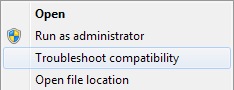
-
For Windows 8, 8.1, 10, or 11: you will need to use the Windows File Explorer and find the application's executable file (e.g. "FRSLibrary.exe",
"FRSSystemWatch.exe", "FRSProductMgr.exe", etc.; it is the application's name with the ".exe" file extension; if you don't have it showing file extensions, make
sure that the Windows File Explorer is showing them, via its "View" tab, and the "File name extensions" option needs to be checked). When found, right-click on it,
and select the "Troubleshoot compatibility" menu command. Follow the instructions and allow Windows to adjust the compatibility mode of the application. You may
need to select "this program worked in a previous version of Windows", and select "Windows 7". This should only need to be done once.
This web site shows how to do this for Windows 8.
This web site shows how to do this for Windows 10.
This web site provides more in-depth information about this issue.
Running Issues
When you start one of our applications, and Windows displays an error message that it couldn't find a file, do the following:
- Go to this page on Microsoft's web site: The latest supported Visual C++ downloads
- If you are trying to run FRSGiftRegistry, FRSLinkCheck, FRSSiteMgr, or FRSWebSpell, scroll down that page and find the "Visual Studio 2010 (VC++ 10.0) SP1" entry, and download and install the "Visual Studio 2010 Service Pack 1 (Installer)".
- For all of our other applications find the "Visual Studio 2015, 2017, 2019, and 2022" sub-header, and download and install one
of the following:
"x86: vc_redist.x86.exe" file, if the Fourth Ray Software application you installed is the 32-bit version,
or the
"x64: vc_redist.x64.exe" file, if the Fourth Ray Software application you installed is the 64-bit version.
We have decided not to include those files in our installation programs, so that they are significantly smaller, and because most people will already have those files installed on their computer (an exception might be when you are doing a new Windows install). Also, by using the Microsoft version, you are guaranteed to get the latest version, and they will install those files into the correct folder on your computer.
If you encounter any other problem, please don't hesitate to contact our technical support. Click on the "Contact" option near the top of this page.