How Do I Install the Software?
To save money and to avoid producing needless waste that overloads our landfills, we do not sell our software products in boxes nor at retail stores. With today's Internet connection, to which most people with computers all over the world have access, it is much quicker to just download the software rather than to go to a store to buy a box.
Our software products are relatively small. Usually downloading our software takes a minute or so, depending on your computer's Internet connection speed.
Each product's description page contains a "Download" button on that page. Click it to start downloading the application. Here's a step-by-step tutorial as seen on Windows XP:
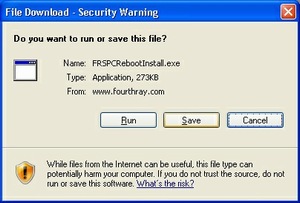
1. Click the Save button to have the installation program downloaded from our server to your computer.

2. Your computer will then ask you where you would like to store the installation program. You can store it anywhere you like. The installation program is only needed once to install the application. Should you need it again in the future, you can always find it where you saved it, or you can download it again from our web site.
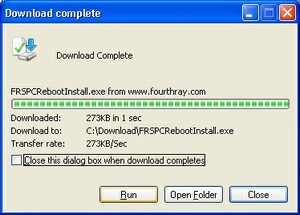
3. After the download completes, click the "Run" button to launch the installation program of the application you just downloaded.
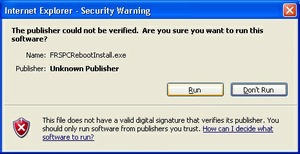
4. Because of today's security, you will most likely see this security warning window. It is telling you that our installation program has not yet been registered to guarantee that the file you just downloaded has not been tampered with. Since you are downloading it directly from the Fourth Ray Software server, the application will be safe. Press the "Run" button to launch the installation program.
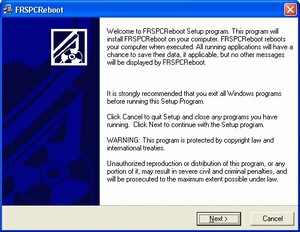
5. You will then see this window which is the installation program. Follow the instructions on the screen to install the software on your computer. In most cases you can just keep clicking the "Next" button, unless you want to direct into which folder you want the application installed. Once the installation has completed, you will be able to start the application. Click on the Windows "Start" button to see the application listed under "Programs".
Should you wish to remove the software from your computer, all of our applications properly register themselves on your computer so that you can use the standard "Add/Remove Programs" on Windows XP, or "Programs and Features" on Windows Vista and 7, in the "Control Panel" to remove them.