FRSPasty
Purpose
FRSPasty is a Windows Clipboard retrieval program.
Why Did We Create FRSPasty?
Key Features
- Your computer has memory, so let's use it; have it recall your previous Clipboard content at any time.
- It remembers text, images, and files; all the common stuff you put on the Clipboard.
- Can remember texts between FRSPasty sessions and reboots.
FRSPasty In Action
The application shows a simple listing of entries made to the Windows Clipboard over time on the left-hand side. When you click on an entry, its content is shown on the right-hand side. You can sometime later re-copy the content back to the Windows Clipboard using the buttons on the lower-right. Click on the application's icon in the far upper left corner (in the title bar) to reveal the application's menu, of which the bottom menu commands allow you to customize the look of the application (color scheme and text font).
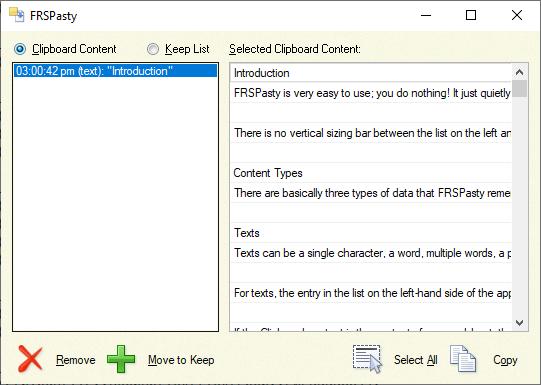
(screen capture taken on Windows 10)
System Menu
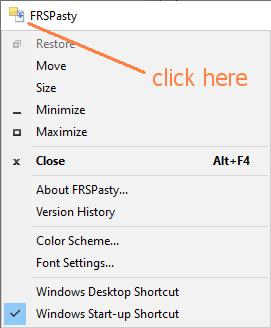
(screen capture taken on Windows 10)
To keep the main window of FRSPasty as small as possible, additional functionality is available via the application's system menu. This menu can be accessed by clicking on the application's icon in the very top, left corner of the window. When the menu displays, you will see the standard six Windows menu commands. All of the remaining menu commands are custom to FRSPasty and offer you additional functionality to the application.
FRSPasty Privacy Policy
It's Your Data!
FRSPasty data and settings are stored in binary files on your computer. Our products never upload your data to our server nor any third-party server. Our products do not report your interaction with our products to our server nor any third-party server. An Internet connection is not required to use our products. Please note that individuals who have access to your physical computer could potentially have access to your copy of FRSPasty and the data you store in it. Always protect your computer from outside access by setting a strong password on it.